Map Editor is a feature that will allow you to build your own land. You will experience this feature in the MVP event of My Meta Farm. If you don’t know how to play it, read this article to know more!
Map Editor Overview
First, this is the main interface when you start to build your land.
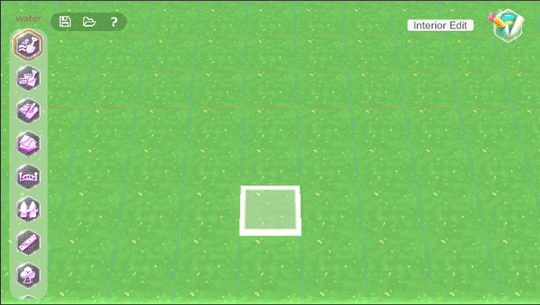
Secondly, you can use the “W”, “A”, “S,” and “D” keys, or arrow navigation keys to move the location on the Map Editor.

In this map, you can press “R” or “F” to change the viewing angle of your land.

When you want to save the map, follow these steps.
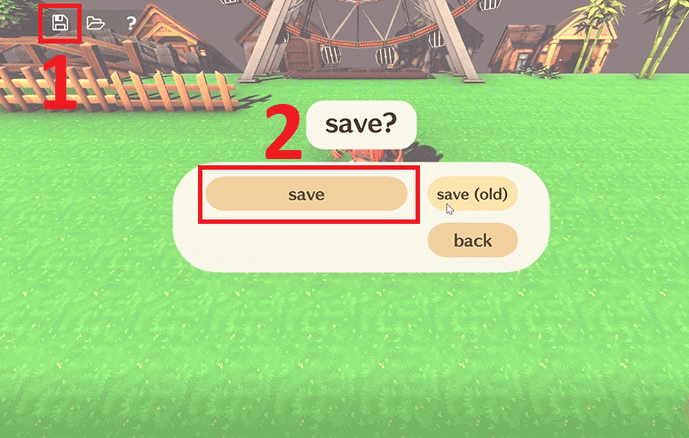
After a window appears, you can point to the place to save, rename and press Save.
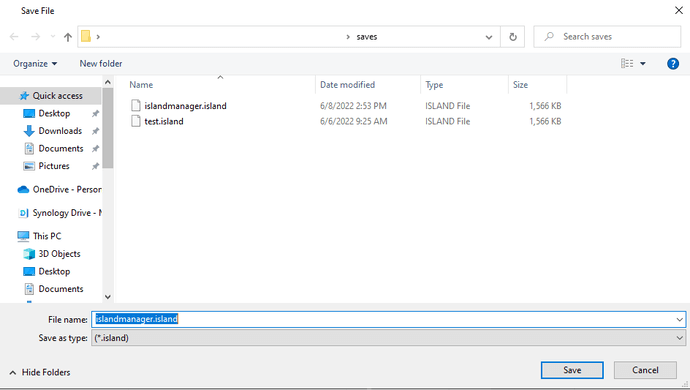
To load the game, click the folder icon. Then, you need to select “From file” to point to the place where you saved your file. Next, select the file, and then press Open.
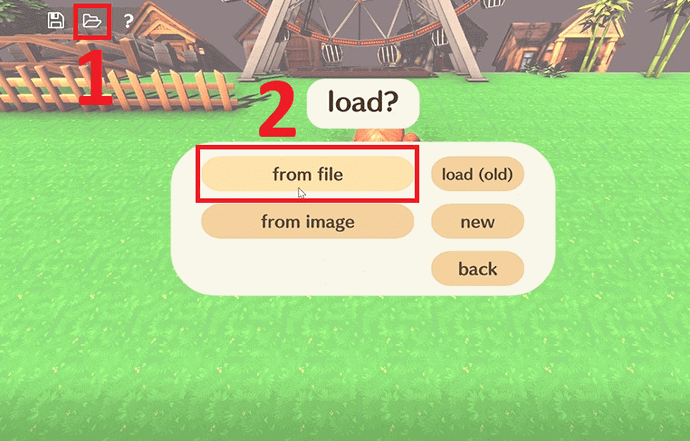
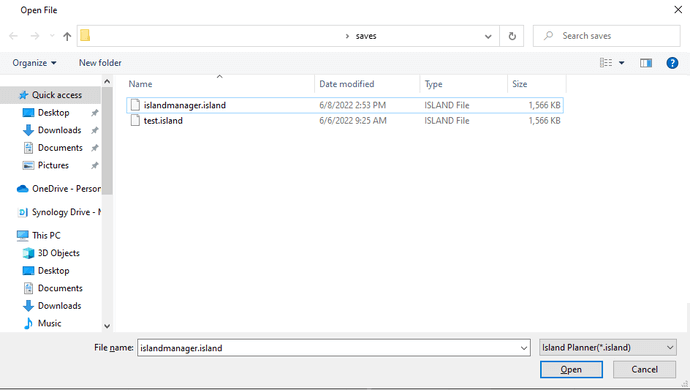
When you have finished building your land, you can check it out by clicking on the pencil icon in the upper right corner of the screen.
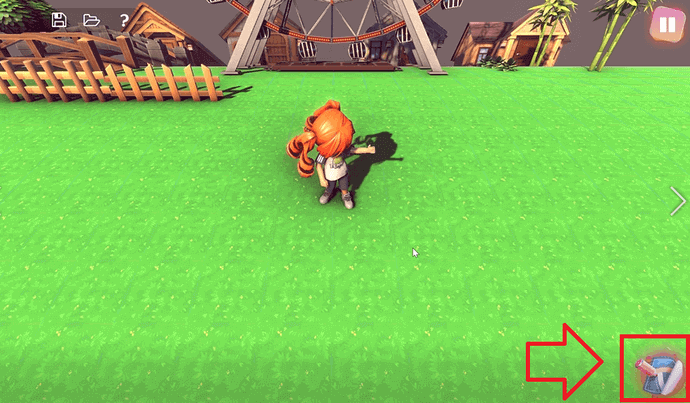
Then, selecting an appropriate location, and then pressing the left mouse button, your character will appear in the game.
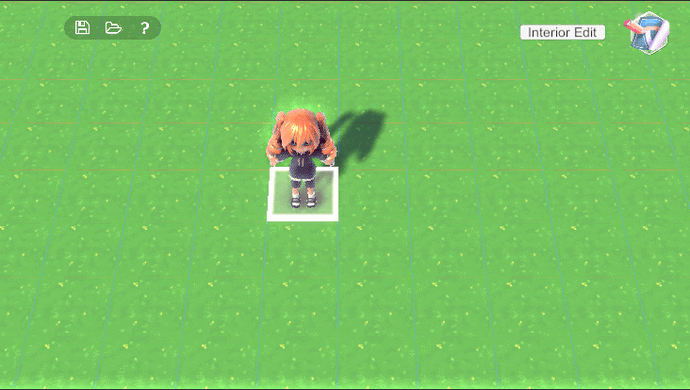
My Meta Farm Guide to the main tools in the Map Editor feature
Firstly, please click on the first Icon in the upper left to create water lines for the map. You can also contour its corners by double-clicking and deleting with the right mouse button.
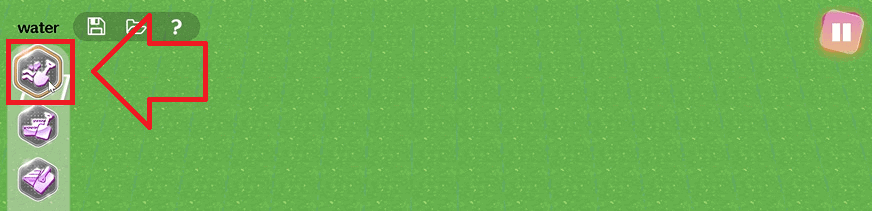
And, you must notice that most items will not be able to be placed on water.

Then, click the next Icon to create the high ground, cliffs, and hills. You can delete it with the right mouse button.
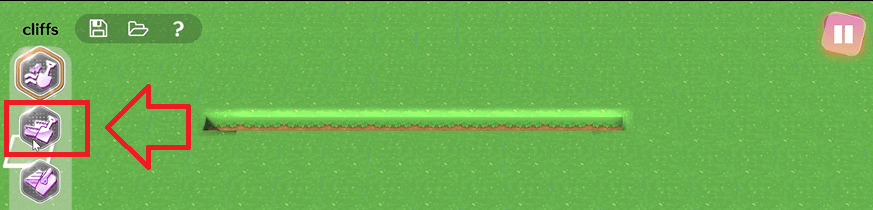

Also, you can make the corner more beautiful by clicking the left mouse button on the corner.

Click the 3rd Icon from top to bottom to create a path. There are many types of paths for you to choose from. The road surface can be tiled with stone, wood, or earth, and you can use it.
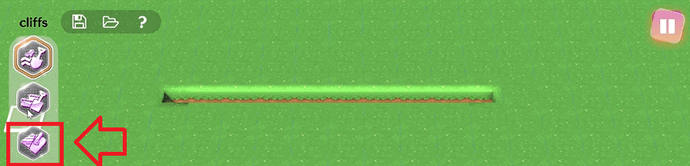

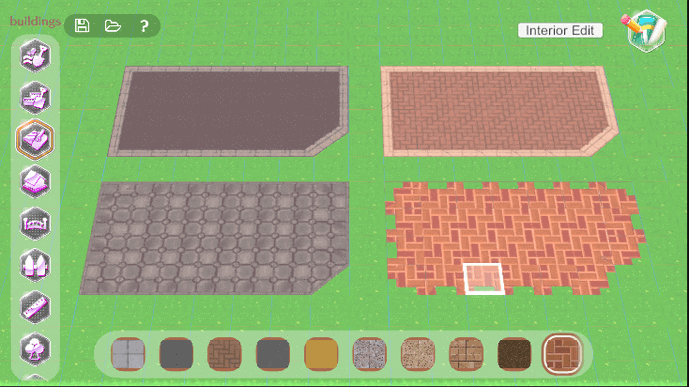
Next, the 4th Icon from top to bottom helps you to build your houses, shops, and all other structures. You can rotate the house in the direction you want by using the Q key to rotate to the left and the E key to rotate to the right. You can build by the left mouse button and delete building by the right mouse button.
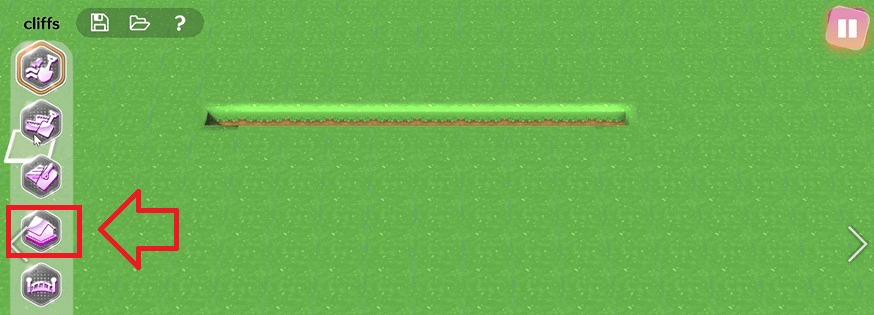

The 5th Icon from top to bottom is for building a bridge over the river. You can rotate left, right, and delete like home. Please note that you cannot build stairs to the water.
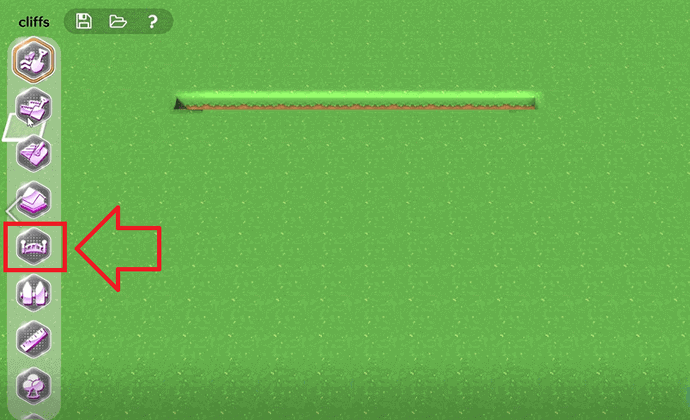

By clicking the 3rd Icon from bottom to top, you can set up a fence for your land. Remember that you can only rotate perpendicular. Build with the right mouse, delete with the left mouse.
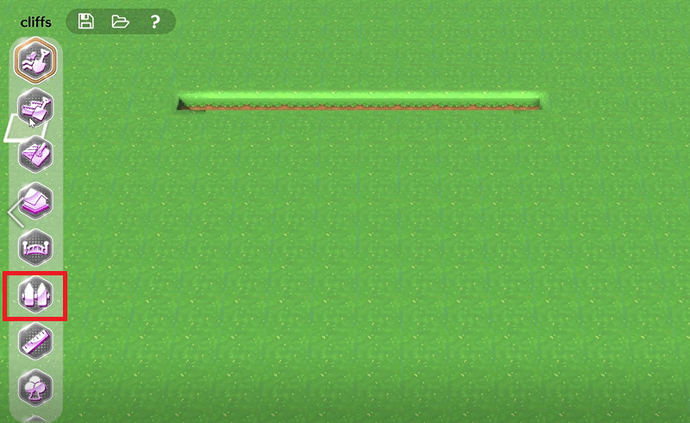

You can click on the 2nd Icon from the bottom to the top to measure the land accurately. Click the left mouse button once right to determine the point to be measured, then move the mouse perpendicularly. Left-click again to delete.
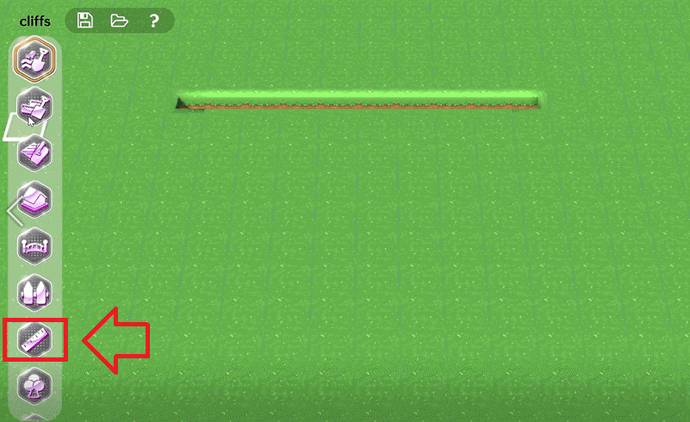

Then, you can use the icon located at the bottom left-hand side to plant your land. There are many types of plants for the player to choose from. The tree cannot rotate. As for how to place and delete this item, it is similar to other items, with the mouse and right mouse button.
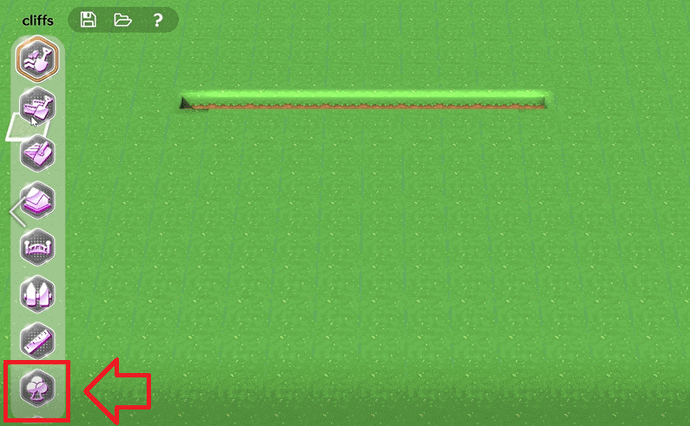

Additionally, you can use icon to create transportation. Then, you can rotate left and right, create a car with the right mouse button, and delete it with the left mouse button.


Icon is for exterior and interior decoration. You can rotate left and right. Create with the right mouse, and delete with the left mouse.


Icon is used to decorate the land. You can rotate left and right. Create with right mouse, and delete with the left mouse.


Those are the instructions for the Map Editor feature in the MVP event from My Meta Farm. To provide the easiest-to-play experience, we have designed them with the simplest operations. Hope you can play the game easily!
About My Meta Farm
My Meta Farm is a Web3 Metaverse – friendly to all users to enjoy entertainment, socializing, and creativity.
My Meta Farm combines the TheSandBox model of Open World Gaming, decentralization, and user data ownership with Animal Crossing’s success of soothing and imaginative experience to create a carefully-crafted blockchain platform, compatible with all devices.
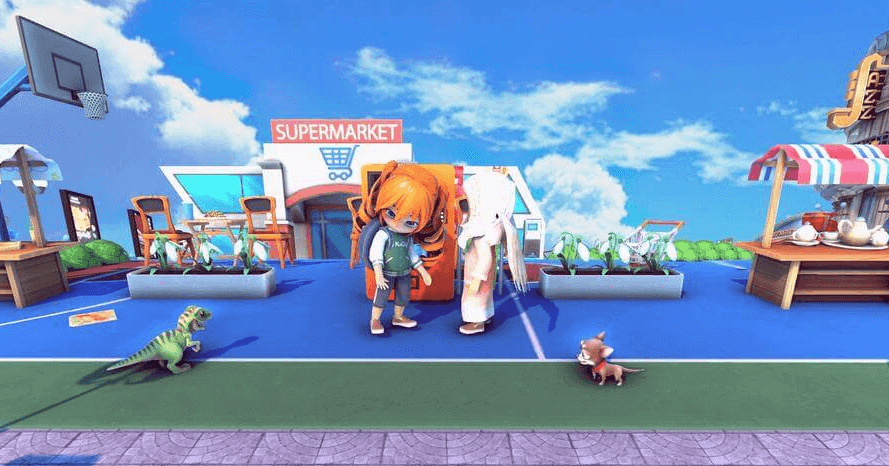
My Meta Farm has already created a social platform with 6 features that help players express their creativity, namely:
My meta Farm Metaverse
Players can buy and own virtual lands and experience life as a resident of Metaverse City.
My Meta Farm 3D Avatar
This allows players to create their own unique 3D avatars.
Creative tool
This is a tool to help you build your favorite house and land.
Digital Fashion
Players can freely design digital fashion, not only to beautify their characters but also to exchange and buy on the Marketplace.
My Meta Farm minigames
Interesting games that keep players entertained.
Socializing
Creating a living space for players to socialize with friends and monetize their gaming experience.
My Meta Farm hopes to be able to enhance the player’s experience because our efforts come from a single motivation – Your Idea – Our Aspiration!
Website | Twitter | Fanpage | Discord | Global Community | Facebook Group | Telegram Channel | Medium | Youtube | Linkedin | Instagram | Tiktok | Email: [email protected].
